LinkedIn Carousels (PDF Uploads): What They Are, Why They Work & How To Make Them
Transform your LinkedIn presence with the power of carousel posts. These swipeable slideshows captivate audiences, tell compelling stories, and drive deeper engagement. Whether you’re showcasing insights, sharing expertise, or promoting your brand, this guide will help you master LinkedIn’s carousel format to boost visibility and spark meaningful conversations.
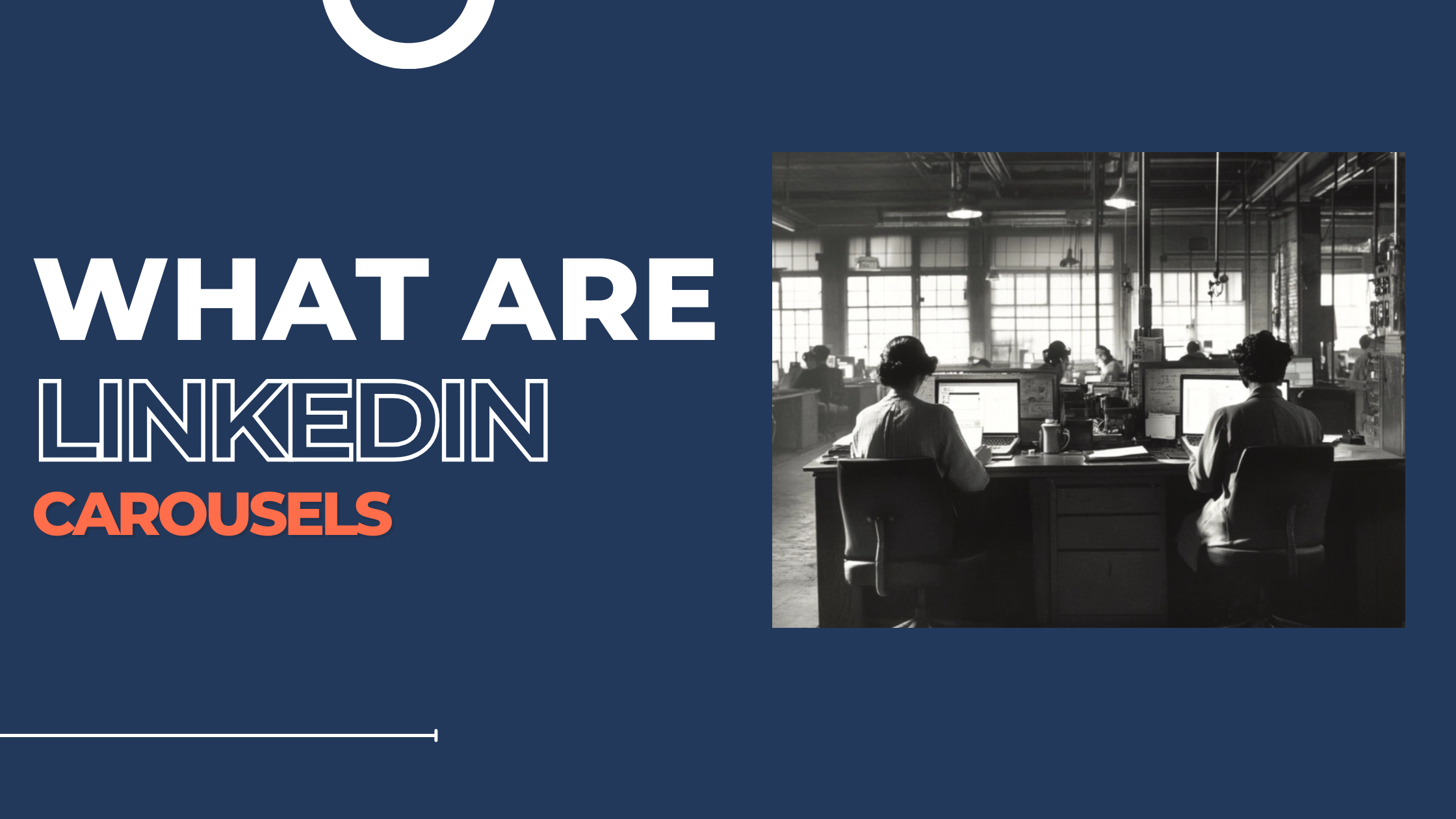
LinkedIn has evolved over the years from a digital résumé platform to a robust professional social network. Visual content—images, videos, and documents—now dominates social feeds across platforms, and LinkedIn is no exception.
Among these formats, “carousels” have captured the attention of marketers, content creators, and business leaders alike. Although LinkedIn never officially named them “carousels,” it became common to refer to them that way because swiping through multiple slides mirrors the carousel experience found on platforms like Instagram or Facebook.
Today, this format is essentially created by uploading a multi-page PDF (or sometimes PowerPoint/Keynote exports) via the Document feature.
In this post, we’ll explore:
• What these carousel-like posts (PDF documents) look like on LinkedIn
• Why they’re an incredibly effective method for storytelling
• How you can create and share your own multi-slide masterpiece
What Are LinkedIn Carousels (PDF Uploads)?
Think of a LinkedIn “carousel” post as a swipeable slideshow. Instead of posting a single image or a short piece of text, you share a series of slides in PDF format, which viewers can scroll through one page at a time. This feature exists under “Document” when you’re creating a post.
Some key points to know about LinkedIn’s Document feature (or PDF upload):
• Supported File Types: PDFs are most common, but LinkedIn also supports some other file formats like PPT and DOC.
• File Size Limits: You can upload documents up to 100MB or 300 pages (whichever is reached first).
• Accessibility: Once uploaded, each page can be viewed in a swipeable format, akin to a carousel.
• Placement: Appears in your feed, on your profile, or on your company page if you’re posting as an admin.
By offering multiple slides, you can weave together a narrative or showcase data in a more engaging manner than a single static post. That’s why many people in the LinkedIn community have come to love this style, referring to it as a “carousel.”
Why Do Carousels Work So Well On LinkedIn?
a) Visual Storytelling: The Power of Narrative Flow
In a busy LinkedIn feed, people scroll past content at lightning speed. Carousels combat this by:
1. Breaking the Scroll
• A compelling cover slide with a visually striking design or a bold headline immediately catches the eye, urging users to pause and explore.
• This is often referred to as a pattern interrupt, a psychological cue that disrupts the typical scrolling rhythm and sparks curiosity.
2. Applying the AIDA Framework
• Attention: The first slide grabs attention with a thought-provoking stat, question, or statement.
• Interest: Subsequent slides pique interest by providing context, relevant facts, or a quick narrative arc.
• Desire: The middle slides showcase tangible benefits—how viewers can solve a problem, improve a skill, or gain insights.
• Action: The final slide or CTA slide encourages people to comment, share, or click a link to learn more.
3. Storytelling Hooks and “Bucket Brigades”
•Think of each slide as a mini-chapter in a story. You can sprinkle in short, punchy “bucket brigade” phrases like “But there’s more…”, “Here’s the catch…”, or “Wait until you see this…” These teasers nudge viewers to keep swiping to uncover the next piece.
•Bucket brigades create a sense of anticipation, tapping into our innate desire to “finish” a story once we start.
By blending these elements, carousels transform simple data or bullet points into a guided journey—one that compels readers to stick around until the very end.
b) Higher Engagement Potential: Driving Conversation & Community
The multi-slide nature of carousels gives them an interactive feel, even if the only action is swiping. More interactions often mean:
Increased Dwell Time
• Time on post (or dwell time) is a signal that LinkedIn’s algorithm notices. The more time people spend scrolling through your slides, the more likely the platform will boost your content in others’ feeds.
• Time spent = Relevance in most social media algorithms.
Encouraging Shares & Saves
• Longer-form, visually compelling resources—like a step-by-step guide—tend to earn saves or shares because people find them valuable.
• This aligns perfectly with AIDA: once you’ve built Desire, people want to hold onto or share that information.
• Social Proof: More shares and saves indicate that the content is worth reading, further amplifying its reach.
Comment-Driven Conversations
• Carousels usually present more in-depth content than a single-image or text-only post, leading to thoughtful questions and feedback.
• A lively comments section boosts engagement, which again helps the post reach a wider audience (the LinkedIn algorithm thrives on interaction).
From a marketing standpoint, this is a feedback loop: greater engagement garners more reach, which fosters even more engagement.
Versatility: Fitting Nearly Any Use Case
One of the greatest strengths of carousel posts is their adaptability. Marketers can employ proven persuasion and storytelling tactics to suit a variety of scenarios:
1.Product Showcases
• Before-and-after transformations, product features, or step-by-step usage guides can be laid out across multiple slides.
• For example, a skincare brand might show the effect of a routine over several weeks, each slide revealing progress and details. This narrative approach taps into curiosity—“How did they achieve that transformation?”
2. Industry Insights
• Visualizing data or showcasing research can be more digestible and memorable when spread out over slides rather than crammed into a single infographic.
• Marketers can incorporate storytelling by framing the data: “Here’s the problem… Here’s the data… Here’s the conclusion…” weaving a seamless narrative that’s far more compelling than raw statistics.
3. Thought Leadership
• When you present frameworks, processes, or how-to guides, the multi-slide format keeps readers engaged.
• Think of it as a mini eBook condensed into a handful of slides—enough to inform without overwhelming.
By crafting each slide with a consistent theme, color palette, and tone, you maintain brand cohesion and position yourself (or your brand) as a trusted resource.
Additional Attention Hooks & Marketing Strategies
• Front-Loading Value: Start strong. If your first slide doesn’t quickly show what’s in it for the reader, they might scroll past.
• Sequential Curiosity: At the end of each slide, hint at what’s next—“In the next slide, you’ll see how…” This helps reduce drop-off by keeping the tension and anticipation alive.
• Embedded CTAs: Don’t wait until the final slide to ask viewers to like or comment. Consider adding mini-CTAs throughout—“Comment if you agree with this approach”—to stimulate early discussion.
Tying It All Together
Carousels allow marketers to visually guide audiences through a journey that would otherwise be tucked into a lengthy text post. By leveraging AIDA, storytelling hooks, and bucket brigades, you can keep readers engaged from the first slide to the last.
• Capture Attention with a strong hook or question.
• Build Interest by layering information slide by slide.
• Spark Desire through clear visuals and real-world benefits.
• Prompt Action with a final slide that instructs viewers to share, comment, or click a link.
The result? A multi-faceted content experience that holds attention longer, encourages conversation, and ultimately drives business goals—from brand awareness to lead generation.
Whether you’re sharing a rebrand story, product updates, or a mini educational module, carousels (PDF uploads) on LinkedIn tap into the innate human love for visuals and narratives. Use them wisely, and you’ll see why this format remains one of the most powerful tools in a LinkedIn marketer’s arsenal.
4. Step-by-Step: How to Make a PDF-Based Carousel
Ready to try it out? Below is a comprehensive process for creating your first LinkedIn “carousel” post.
4.1 Plan Your Content
- Define Your Goal: Are you highlighting a product launch, explaining a complex concept, or sharing a mini e-book of tips?
- Outline the Slides: Jot down the structure—slide 1 for an introduction, slides 2–X for main points, and a final slide with a call-to-action (CTA).
4.2 Design & Format Slides
- Choose a Consistent Brand Look: Align fonts, colors, and any logos or watermarks with your brand.
- Keep Text Minimal: Use concise bullet points, clear headers, or short paragraphs.
- Use Visuals Wisely: Incorporate charts, graphs, or supporting images where relevant. Avoid clutter.
- Create a Logical Flow: Think of your carousel as a short story with a beginning, middle, and end.
If you’re not a designer, tools like Canva or PowerPoint simplify this process with pre-designed templates. Focus on readability, ensuring strong contrast between text and background.
4.3 Export as PDF
1. Check Dimensions: A 1080×1080 pixel size per page often works well for a square layout, but you can explore other ratios (e.g., 16:9).
2. Ensure File Size Compliance: Keep your final PDF under LinkedIn’s limit of 100MB.
3. Preview: Double-check each slide for typos, layout issues, or misaligned images.
4.4 Upload & Publish
1. Go to Create a Post: On your homepage or company page, click “Start a post.”
2. Select the Document Option: The small document icon lets you upload a file.
3. Add an Engaging Title/Caption: LinkedIn allows you to give your document a name; choose something that entices clicks.
4. Write a Strong Post Description: Incorporate relevant hashtags, mention any collaborators, and tease the main benefit of your carousel.
5. Publish: Hit “Post” and watch your content appear in its multi-slide glory.
4.5 Engage & Analyze
1. Encourage Interaction: Prompt viewers to comment or share.
2.Respond to Comments: Foster discussion by replying to feedback or questions.
3. Track Performance: Observe likes, comments, shares, and saves. Compare the results to your typical single-image or text posts.
5. Best Practices & Examples
5.1 Storytelling Techniques
• Start Strong: Your first slide should pose a question, highlight a striking stat, or offer a punchy statement to hook the reader.
• Build Anticipation: Each subsequent slide should encourage readers to keep swiping.
• Final CTA: Whether it’s “Visit our website,” “Leave a comment,” or “Get in touch,” clarify the next step you want the reader to take.
5.2 Design Tips
• High Contrast: Dark text on a light background (or vice versa) to ensure readability.
• Minimal Text: Each slide should have 1–3 key points or a short paragraph.
• Space & Alignment: Use consistent margins and spacing so your slides look unified.
5.3 Real-World Examples
• Product Demo: A software company used a 6-slide PDF to showcase a new feature. Each page focused on a different benefit, culminating in a link to try a free demo.
• Thought Leadership Deck: A consultant shared a 10-page breakdown of industry trends, mixing compelling stats with short analysis snippets, ending with an invitation to a webinar.
6. Measuring Success & Optimization
Key Metrics
• Impressions: How many people saw it in their feed.
• Engagement Rate: Likes, comments, and shares relative to impressions.
• Saves: If viewers find the content especially valuable, they might save it for later—a good indicator of quality.
• Click-Throughs: If you add a URL in the caption, track clicks using a UTM link for measurable results.
Refinement Tactics
• A/B Testing: Experiment with different headlines, slide counts, or design approaches.
• Feedback Loop: Ask your audience what they found most helpful or where they’d like more detail.
• Consistency: Plan a regular cadence of carousel posts—weekly or monthly—to keep your audience expecting more.
7. Conclusion & Next Steps
PDF-based posts on LinkedIn—often still called “carousels” by the community—are a highly effective way to share in-depth, visually engaging content. Whether you’re a B2B marketer, an entrepreneur, or a content creator, tapping into this format can lead to greater visibility and deeper connections with your audience.
Final Action Points
1. Brainstorm Topic Ideas: Think about the most pressing questions your audience has. Outline 3–5 slides to address one issue.
2. Craft Your Design: Use a free design tool or presentation software. Keep it visually clean and brand-aligned.
3. Upload & Test: Post your PDF, encourage conversation, and see how your network responds.
4. Iterate: Analyze the feedback, gather metrics, and refine your approach for the next upload.
Ultimately, when done right, LinkedIn “carousels” serve as a mini digital magazine or slide deck that can capture attention, communicate complexity, and spark meaningful dialogue—all while boosting your professional brand. Embrace this format to visually tell your story and strengthen your presence on LinkedIn.
Ready to Give It a Try?
Create your first PDF-based carousel post now and see how your network reacts. Tag your colleagues or industry peers who’d benefit from your insights—because when visual storytelling meets a professional audience, the possibilities are endless!
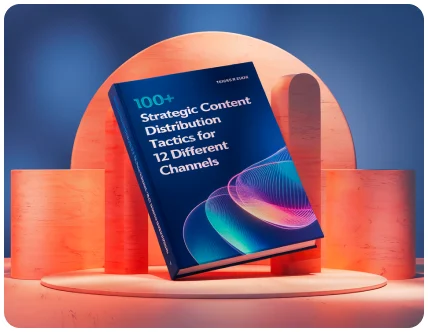
100+ Strategic Content Distribution Tactics For 12 Different Channels
The Distribution Playbook
Get the best in distribution advice delivered to your inbox.
Built to solve the distribution problem. Loved by marketers.
Honestly, I thought ‘how much better than ChatGPT can it be?’ I’ve used chat to repurpose some work and while it works, it takes too much tweaking — especially with getting it to extract themes. Distribution.ai does a great job at sectioning the thoughts, creating punch copy, and I really liked the brand voice.

Lily Ugbaja
Before I used the platform, I was using multiple tools to accomplish what I could do with Distribution.AI. All in one dashboard. Saves time and my LinkedIn profile has been on fire ever since.

Todd Jones
We can now create 10 social media posts for clients in the matter of minutes. This AI is an absolute game changer.

L. Henderson
We uploaded a blog post it created 10 social posts, we scheduled them over 3 months and the referral traffic skyrocketed.

T. Perry